So, you are ready to cash in on some of that hard-earned vacation time that you have been saving up for all year. You have your hotel and flights booked, and there is just one more afternoon between you and your sweet, sweet island vacation. Now, you probably have roughly 4,815,162,342 tasks that you need to finish before you leave, but one super-duper important step that you must make sure you complete is to set up automatic replies for your email account. This will accomplish two important things: 1) The expectation that you will not be responding is set, so people won't be sitting there waiting for a response, and 2) it will fill them with envy.
Let us get started
Outlook has made the setup process so simple and straightforward, a caveman can do it.
Click on File in the top left corner of Outlook.
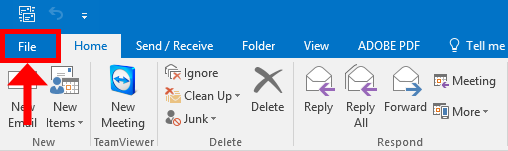
By default, the Account Information window displays first, but in the off chance that you are not on that screen, click on the Info option in the left-hand panel.
In the right-hand panel, click on Automatic Replies (Out of Office).
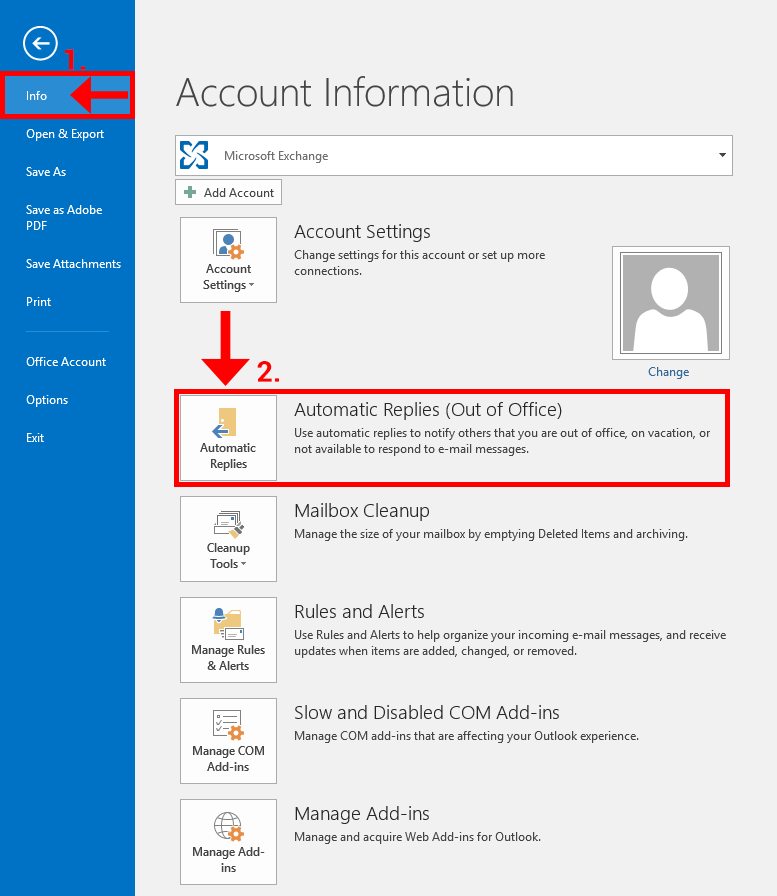
A pop-up box will appear that will prompt you to complete the necessary fields.
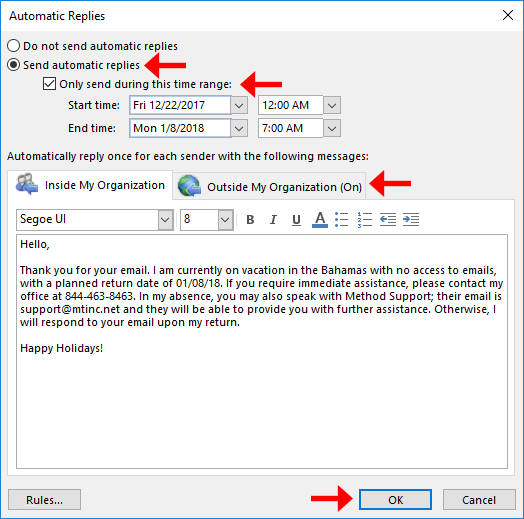
On this screen, you have a variety of ways to customize your Out of Office reply (or OOO as the cool kids call it). You can set up a specific time-frame for them to be sent, you can keep it simple and just have them turned on indefinitely, and you can even send different messages to people inside and outside your organization
Feel free to copy the ad-lib snippet of text below if you cannot think of a response at the current moment; we do not mind (in fact we encourage it).
Outside My Organization - Click to copy the text below
Hello, Thank you for your email. I am currently on vacation in the Bahamas with no access to emails, with a planned return date of [insert your date here]. If you require immediate assistance, please contact my office at [insert phone number]. In my absence, you may also speak with [unfortunate person who will be handling your job in the meantime]; their email is [unfortunate person's email] and they will be able to provide you with further assistance. Otherwise, I will respond to your email upon my return. [Insert salutation],
Inside Your Organization - Click to copy the text below
On vacation, later suckas.
That's a wrap folks
Once you are done, go ahead and click on ‘OK’ and you are set to take off your thinking cap, shred all of the papers on your desk*, and enjoy your vacation!
Send us a postcard!
With your luggage packed and keys in your hand, you are ready to hit the town! Man, that was easy, right? If you are feeling confident about what you just accomplished and want to learn some more helpful tech tips, head on over to our blog page and soak up some more knowledge. If you have any general questions, let us give you a hand! Contact us at 844-463-8463 or email us at [email protected].
*Just kidding, please do not shred your paperwork. You will probably need them when you come back.